VISIO TIPS ENABLING THE DEVELOPER RIBBON
If you’re thinking about doing some development in Microsoft Visio, like creating your own smart shapes, custom macros, or writing Visual Basic code for Visio, you’ll need access to the Developer Ribbon.
This ribbon is hidden by default, and once enabled allows access to:
- Code: Visual Basic code and macros
- COM Add-ins
- Design mode
- Shape sheet and shape design
- Drawing explorer
If you’re looking to create custom smart shapes, the shape sheet and the drawing explorer are indispensable. The first step to doing any development in Visio is getting access to the Developer Ribbon.
In order to enable the Developer Ribbon in Visio, right-click any empty space in the ribbon at the top of the screen:
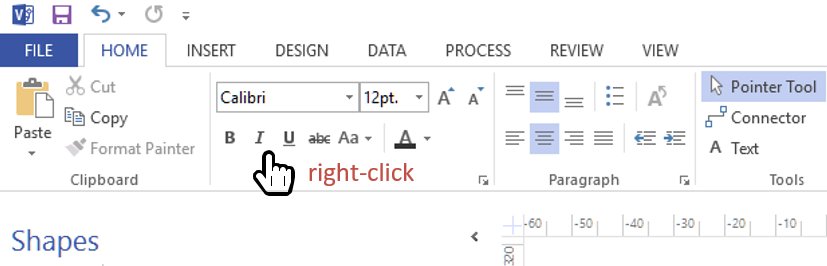
This will bring up a context menu, where you must select Customize Ribbon:

A ribbon customization window pops up. In the right-hand column, find Developer and enable it, then click OK to close the window:

Now, the Developer Ribbon shows up at the top of the screen, giving you access to all development tools:

Happy developing!